In 2007, Microsoft created a “Tips for the Newbie” page for TechEd (which is apparently no longer available) and I created a follow-on post called TechEd for Novices. I created a similar post in 2008 as well. With TechEd 2012 around the corner, I thought it would be good to bring it back.
TechEd is a huge event, topping out at over 14000 people (usually), with an equally huge amount of content. This post is designed to give first time TechEd attendees a fighting chance of finding their way around. (As Microsoft updates the content catalog, I’ll make sure this post is kept up to date with any change to session types, etc.)
Session Types
There are over six different session types available at TechEd and each one is very different, so it is up to your individual learning style to decide which ones will be better. The problem is, what are the differences?
Birds of a Feather (BOF)
The Birds of a Feather sessions are not presentations, they are a moderated open-forum environment that promotes discussion and interaction. Because these sessions are led by third-party experts, attendees enjoy free-flowing dialogues about products, technologies, and solutions without necessarily focusing on Microsoft. They are generally fairly small in number, around 20 people or so, but that is an average. These sessions are organized and facilitated by INETA.
Breakout Session
Breakout sessions are what everyone probably thinks of when they think of a convention like this. These are the speaker-lead presentations. They are usually not very interactive (except for a Question and Answer period at the end) and are a great way to learn about new technologies from some of the industries leading experts. These are the most common type of session you will probably be attending.
Hands-on Lab
The Hands-on Labs are self-paced technical labs. They are a great way to get direct access to the technologies being presented at the conference and “play”. The labs come with a lab manual and additional resources about the topic as well as lab assistants to help you out if you run into a problem.
Instructor Led Lab/Workshop
Instructor Led Labs (or Workshops) are just like the Hands-on Labs, except you have an instructor to help walk you through the lab, answer technical questions and provide some level of interaction. All of the instructors for the Instructor Led Labs are Microsoft Certified Trainers (MCTs), so you can be assured that you are in capable hands.
Interactive Theater
The Interactive Theaters are probably not what you might expect. If you plan on going to one, get there early as they fill up quickly. These are very interactive, very informal discussions on a particular topic by someone who is usually very knowledgeable about that topic. These are an excellent way to get some very good, detailed information about a topic.
Lunch Session
Lunch sessions, as their name implies, occur during the lunch break and are usually an interactive discussion about a topic. They are a little more formalized than the Birds of a Feather sessions, but not quiet as interactive as the Theater sessions.
Building Your Schedule
While Microsoft generally considers the “Communications Network”, also known as CommNet, as the place to start for TechEd, I think the place to start is with the online schedule builder before you get to the event. Hopefully the schedule builder will get a much needed overhaul to make it more user-friendly, similar to the current Content Catalog, but we won’t know until it’s available.
No matter what, the point is that you need to have an idea of what sessions you are going to before you get there. There are 12 technical tracks, making it difficult to figure out what is important. Fortunately, Microsoft provides a summary of the track content to help you focus on which tracks are important to you.
The thing to realize about the tracks is that they are a way to group session content on a large scale. Sessions can, and often do, cross multiple tracks and sessions aren’t always in the track you might expect. As a result, don’t try to focus on any one track and only go to sessions in that track. It’s a good starting point, but that’s it.
For example. if you are a solutions architect (or any kind of technical architect), chances are that the majority of your sessions will fall under the “Architecture & Practices” track, but that doesn’t mean there won’t be sessions in the “Developer Tools, Languages & Frameworks” track or the “Windows Azure” track that aren’t important.
The other thing to understand about the tracks is that they are only useful if you want sessions covering a broad (or high-level) technology category. If you want information specific to a certain technology, such as Smart Clients, you will need to spend some extra time looking at each of the tracks and finding the sessions that are relevant.
Deciding on your sessions
Deciding on sessions is not a trivial task and can take at least several hours. When picking sessions, don’t choose them based solely on what your employer has you working on. That’s right, just because they are paying for you to go does not mean that you should restrict your sessions to what you think is important to them or your current project. Now, I’m not saying you should completely ignore it, either. Usually you’re working there (and on that project) because your technical interests and skills match to some degree. If there is a technology that you are using that you feel you need more in-depth information about, then pick some sessions about it. Just remember to also pick sessions that are going to be interesting to you and help you in the long-run of your career. If you don’t have any interest in the topic and are going to the session only because your employer told you to (or you think it’s what they want you to go to) you aren’t going to enjoy the experience and you won’t get a whole lot out of it.
Don’t forget that some of the sessions repeat on a different day. If the session is going to be repeated the first session should say “Repeated on xxxx” (where xxxx is the day) and the repeat session should say “Repeated from xxxx”. The other indicator is that the session “code” for the repeated session should have an “R” at the end of it.
Session Codes
While we’re talking about session codes, you should realize that they are just as important as the session titles and descriptions; they give you the “quick glance” way to see some basic information about the session. (Since the session builder isn’t available yet, I don’t know if this information is still correct. Once the session builder is available I should be able to confirm and correct anything here that needs it.)
The session code has the following format:
AAALLL[R][-SSS]
where
AAA: Technical Track (abbreviated)
LLL: Technical Level
[R]: The actual character “R”, only present if the session is a repeat session
[-SSS]: The session (delivery) type. This is the actual “-“ character followed by the 3 letter session type abbreviation. Remember, if it doesn’t have one then it’s most likely a breakout session.
The technical tracks all have a 3 letter abbreviation, which allows you to easily see what track a session belongs to. Remember, sessions can repeat across tracks, but they are assigned only one code. What this means is that the primary track (usually the one listed first) is the one whose code is used, so you may see SOA sessions in the SFT track.
There are two exceptions to this rule for the following session types:
- Birds of a Feather - BOF
- Lunch Session - LNC
The technical level is broken down by difficulty and is:
- 200 - Intermediate
- 300 - Experienced
- 400 - Advanced
In reality, only the first number (2, 3, or 4) is important here. The rest of the number is just a sequential number that has no useful meaning (at least to us). Even though some of the other session types also have a technical level associated with them, this level is only used in the session code for Breakout sessions. The rest of the sessions just use a straight sequential number.
The session (or delivery) type is only listed if the session is not a breakout session. The session types are:
- Hands-on Lab - HOL
- Instructor Led Lab - ILL
- Interactive Theater - TLC
Creating your calendar
Just because cloning isn’t feasible and you can’t be in two places at once doesn’t mean you can’t schedule multiple sessions at the same time. The best way to build your calendar is to do it in steps.
The first step should be all of the sessions you have an interest in. Don’t worry if there is a lot of overlap. My own schedule usually has at least 3 sessions in most of the time slots. The goal here is to get all of the sessions you are interested in put on the calendar.
The second step is to look at each time slot and prioritize the sessions. If you are using Outlook, you can do this using the color categories. The idea here is that you want to rank the sessions in order of priority interest to you. The ones you most want to attend should be green, second most would be yellow, and third (or more) should be unmarked. This is a great way to see where your interests are heading and helps narrow the field.
It’s alright to end up with multiple priority 1 sessions at the same time. Your schedule is not set in stone and it will change. Leading up to the event, Microsoft is still adding sessions and once the conference starts sessions will be canceled, rescheduled and repeat sessions will be added.
Communications Network (CommNet)
No, this isn’t like SkyNet (from the Terminator movies or the UK), but it is the central hub for everything that is going on at TechEd. In order to log in, you will need to use the same user name and password that you were given by Microsoft when you registered. (This is the same one you use to access the online schedule builder tool.)
CommNet gives you key logistical information about the conference:
- conference agenda
- floor plans
- bus shuttle schedules
- city highlights
- session schedule
At the end of each session, you will be asked to fill out an evaluation survey for the chance to win…something. You do this through CommNet. You can also download presentation materials for your session ahead of time (and sometimes after the session as well). Not all of the sessions get their content up before the session, so you will have to keep checking.
Wireless Internet Access
If you have a laptop or mobile device equipped with 802.11a/b/g/n wireless, then you can connect to the Internet throughout most of the convention center. Microsoft has Wireless Help Desks set up throughout the convention center to help configure your laptop or mobile device if you run into problems. Remember, the wireless network is an open, shared network, so there are no security protocols (WPA, WEP, etc.) enabled. Treat this just like you would any other public wireless network.
To be safe, follow the following steps:
- Install all Microsoft critical patches and updates for your operating system. Visit www.update.microsoft.com/windowsupdate
- Download and install the latest anti-virus signatures for your software
- If you suspect that your system is not properly patched, visit the wireless help desk PRIOR to connecting to the network
- Ensure that your personal firewall software is active
- Ensure that your system is set to infrastructure wireless use only and is not associating to, or broadcasting, ad-hoc networks
- Monitor your connections—do not connect to the wireless and wired networks at the same time
myTechEd
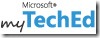
In 2007, Microsoft introduced Virtual TechEd, which was the “one-stop” shop to extend the TechEd experience before, during, and after the event. This has subsequently been replaced by myTechEd, which has both an online portal and a Windows Phone app. If you don’t have a Windows Phone (you should get one!) you can use the myTechEd Mobile Web site. Using myTechEd, you can quickly:
- Identify other attendees with whom you would like to meet
- Share information about yourself and your background
- Schedule meetings that will take place during the conference.
Dealing with the Information Overload
As you can see, there is a ton of information and it can be quite overwhelming for the novice attendee (and even some veterans). The best way to deal with the information overload is to:
- Plan your schedule so you are going to sessions that you have an interest in.
- Try to break up the content type, don’t do just breakout sessions. Try some Hands-on or Instructor Led Labs, Birds of a Feather sessions, or the Interactive Theaters.
- Don’t worry about missing a session. The sessions are usually available online after the conference ends.
- Hit the exhibit hall. It’s a great way to relax between sessions and find out what other companies are working on or what’s new from your favorite company. Yes, you will end up getting your badge scanned and probably have to deal with sales calls afterwards, but it can be worth it.
- Take advantage of the free food. One thing that TechEd is known for is the extreme amount of snacks provided.
- Go to the Jam Sessions and the event party. They are worth it. I make it a point to go each year and usually bring my family to it. Having them around helps decompress at the end of the day and gives them a nice mini-vacation.
In the end, enjoy the conference. It’s a great way to get some excellent technical information and some excellent networking opportunities.