I’ve been running Windows 7 RC for a little over a week now and can’t imagine going back to Vista at this point. I decided to start with a fresh install of Windows 7, so I’ve been in the process of reinstalling all of my applications and cleaning up my disk drives.
In the process, I went searching to see if there are any interesting Windows 7 power toys or tricks available. While I didn’t find any power toys, I did discover that all of the Windows Vista tricks are still available on Windows 7.
Tim Sneath has an excellent blog post that covers 30 Windows 7 “secrets” and another series that talks about some Vista “secrets”. Not everything in those posts qualifies as a Trick (some are simply tips), but many of them do.
Here is a quick summary of what I’ve found so far for Windows 7:
Window Management
- Win+Left Arrow and Win+Right Arrow: Dock a window to the left or right half of the screen.
- Win+Shift+Left Arrow and Win+Shift+Right Arrow: Move a window from one monitor to another, keeping them in the same relative location to the monitor’s top-left origin.
- Win+Up Arrow and Win+Down Arrow: Maximizes and restores/minimizes a window.
- Win+Shift+Up Arrow and Win+Shift+Down Arrow: Maximizes and restores the vertical size of a window.
- Win+Home: Minimize all the non-active background windows, keeping the window you’re using in its current position. (Press Win+Home again to restore the windows to their original locations.)
- Win+(plus key) and Win+(minus key): Zoom in or out using Windows Magnifer.
- Win+E: Opens Windows Explorer.
- Win+U: Opens the Ease of Access Center.
- Win+D: Show/hide the desktop.
- Win+F: Opens the Search Results window.
- Win+L: Locks the computer.
- Win+B: Sets focus to the “Show hidden icons” button on the task bar.
- Win+M: Minimizes all windows.
- Win+Ctrl+F: Opens the Active Directory Find Computers dialog.
Taskbar
- Win+Space: Use “Aero Peek” to see any gadgets or icons you’ve got on your desktop.
- Win+R: Opens the Run dialog.
- Win+T: Move the focus to the first taskbar. (Pressing again will cycle through them.)
- Win+Shift+T: Move the focus to the last taskbar. (Pressing again will cycle through them.)
- Ctrl+(mouse click on a single application icon in the task bar): Toggle through each of the open windows in order. The best example of this is Internet Explorer. If you have five tabs open in a single IE instance, holding the Ctrl key while repeatedly clicking on the single IE icon in the task bar will toggle through each of the five tabs in order.
- Ctrl+Shift+(mouse click on an application icon in the task bar): Launch that application with full administrative rights. You can also use Ctrl+Shift+Enter for commands from the search bar for the same action.
- Shift+(mouse click on an application icon in the task bar): Launch a new instance of the application rather than switching to the existing application. (You can also middle-click with the third mouse button or scroll wheel.)
- Win+1 .. Win+5: Launch a new instance of the any of the first five icons on the task bar. (By the way, the icons can be reordered to suit your needs by simply dragging them around and can be pinned shortcuts or running applications.)
- Shift+(right mouse click on an application icon in the task bar): Show the Window menu. (You get different menus depending on whether the application is running or has multiple instances open.
Windows Explorer
- Ctrl+(mouse scroll wheel): Change the view/zoom in Windows Explorer. (This is the same as clicking the Views button or selecting one of the view options from the button’s dropdown list.)
- Shift+(right mouse click on any folder or file): Displays an expanded context menu:
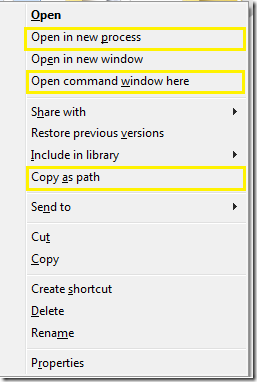
(The additional Open options only appear for folders but the “Copy as path” option appears for both folders and files.) - Alt+P: Show/hide the preview pane.
Miscellaneous
- Win+P: Display the project options, which you can then use the arrow keys (or keep hitting Win+P) to switch to the different options.
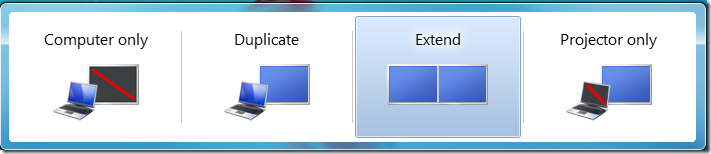
- Win+X: Open the Windows Mobility Center.
- Win+G: Bring gadgets to the top of the Z-order. (Sets the focus to a gadget.)